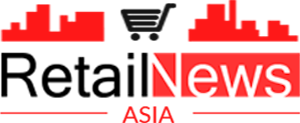23/06/20235min
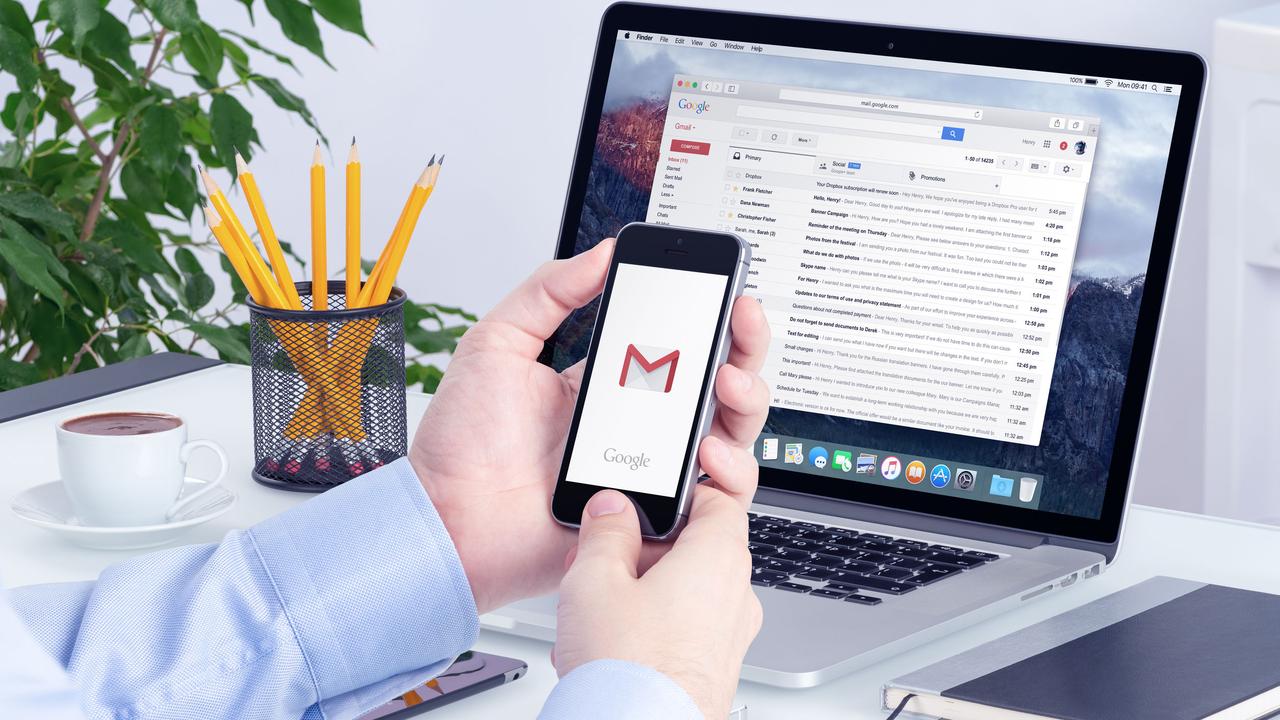
Google is finally getting around to putting dynamic theming in one of the last places on Android where it hadn’t before. We are talking about the Gmail app icon on the notification shade. Previously, when you pulled down the notification shade on your Android phone, the Gmail icon was red. That’s not a bad thing since the Gmail icon in that color certainly stood out and caught your eye. But the new dynamic theme color matching delivers a more pleasing aesthetic.
If you have Version 2023.05.28.54044.3362 of the Gmail app (and we will show you how to find out which version you’re running on your Android phone), the tiny Gmail icon on the notification shade will match colors with those Quick Settings lozenges that have been enabled on your handset. And those Quick Settings indicators get their color theme from the wallpaper used on the device. So in other words, the Gmail icon on the notification shade will soon take its color theme from the handset’s active wallpaper.
The version of Gmail on my Pixel 6 Pro running Android 14 Beta 3 does have the new feature as the Gmail icon on my notification shade is now one of the colors that has been pulled out of my wallpaper. To change the color theme based on your wallpaper, go to Settings > Wallpaper & style and under the preview of your wallpaper you will see color wheels. These colors are drawn from your wallpaper with the main color on top and accent colors on the bottom.
After the update, the Gmail icon will match your phone’s color theme based on the wallpaper used
Tap on one and you’ll see the main color fill in the Lock screen and Home screen pills at the top of the page. In addition, the image of your wallpaper on the bottom will have a box around it with a circle inside with a white checkmark. That circle will be filled with your main color theme.
To change the color of your Android app icons, go to Settings > Wallpapers & style and press on Home screen in the upper right of the screen. Tap the color wheel you want to use (again, the main color is on the top of the wheel), scroll down to Themed icon (which is still considered a Beta), and toggle it on. Only compatible app icons will change color, but it will give your phone a refreshing new look.
To see which version of Gmail you are running, go to System > Apps > See all xxx apps. Scroll to Gmail and tap on the listing. Scroll down to the very bottom to see the version you have installed.
It’s just another way that Google allows Android users to customize their phones.