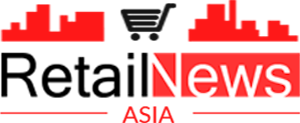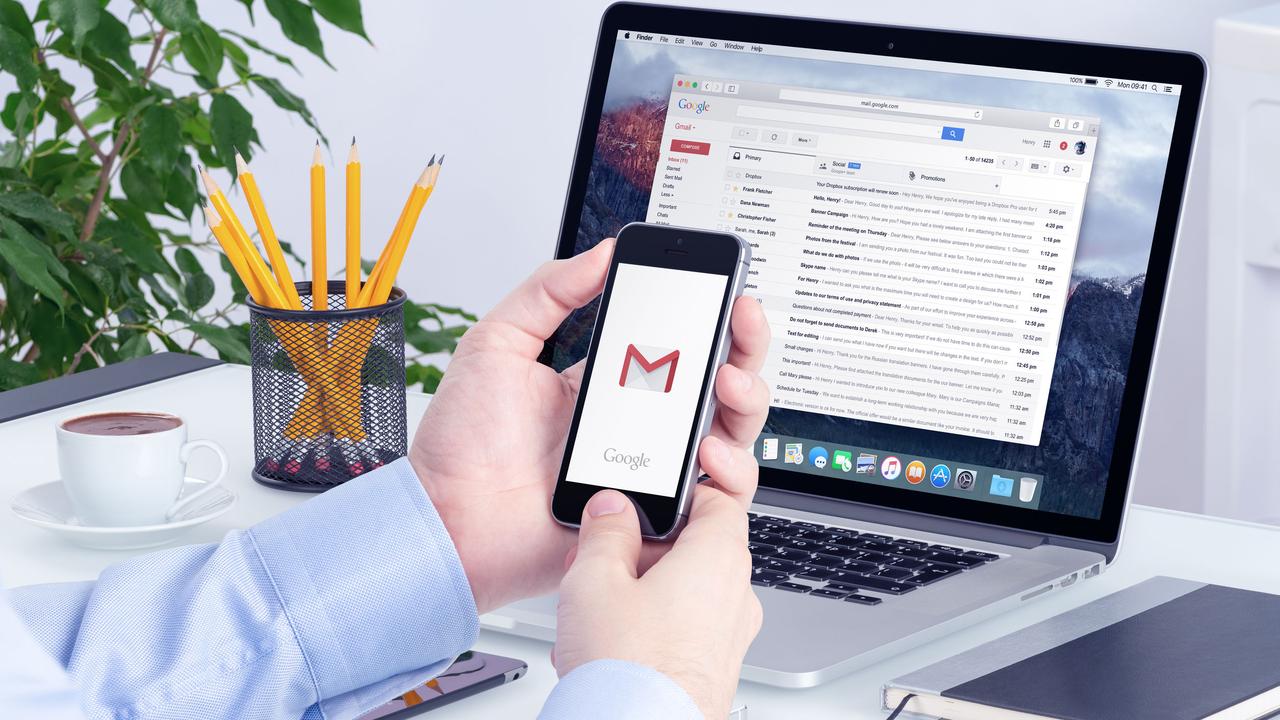
If you get a pop-up notification from Gmail, prompting you to take security measures, don’t be alarmed. That’s just a reminder from Google – they want you to use the Enhanced Safe Browsing mode.
The promotional message has been rolling out over the past days, gradually coming to users on both Android and desktop. The pop up reads ‘Get additional protection against phishing’ and ‘Turn on Enhanced Safe Browsing to get additional protection against dangerous emails’. If you think you don’t need that level of protection, there’s the option to decline by tapping/clicking ‘No thanks’.
Once enabled, the Enhanced Safe Browsing mode ‘works automatically in the background to provide faster, proactive protection against dangerous websites, downloads, and extensions’, claims the Google team. This mode checks for risky URLs, Downloads, browser extensions.
If you’re interested in using Enhanced Safe Browsing on Google Chrome, you could benefit from the following additional protections:
- Real-time checks against lists of known phishing and malware sites
- The option to request Google to perform deeper scans of files they’ve downloaded to check for malware and viruses
- Protection against previously unknown attacks when navigating to sites
- Tailored protections based on your risk level
Don’t forget that if you choose Enhanced Safe Browsing, it will share additional security-related information. This data is used only for security purposes and deleted after a short period of time, Google discloses. By sharing additional information about potential risky events, Chrome enables Safe Browsing to improve its ability to detect malicious content online, to better protect users all over the web.
If you get the Gmail pop-up prompt and you tap on ‘Continue’, it will take you to the following page: myaccount.google.com/account-enhanced-safe-browsing.
On Chrome, you could access it via chrome://settings/security.
Or, the long route:
- Go to your Google Account.
- On the left, select Security.
- Scroll to “Enhanced Safe Browsing for your Account.”
- Select Manage Enhanced Safe Browsing.
- Turn Enhanced Safe Browsing on or off.
If you turn on Enhanced Safe Browsing for your account, Enhanced Safe Browsing in Chrome will also be turned on when:
- You’re signed in to Chrome
- Sync is turned on in Chrome without a custom passphrase
If you turn off Enhanced Safe Browsing in your account:
- It may take up to 24 hours for this setting change to complete.
- Google Safe Browsing continues to help protect you from dangerous websites, downloads, and extensions