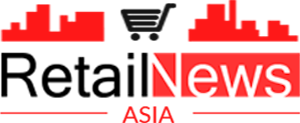The problem of MacBook storage is quite common, especially if you make a switch from Windows to macOS. It takes a while to learn how to manage the drive’s storage efficiently.
When less than 15 percent of total disk storage is free, the computer is bound to have performance problems.
A good Mac storage management strategy revolves around knowing certain methods to free up the laptop’s drive space. And the more information you know about cleaning up your Mac, the better off you will be.
Let’s take a look at some of the most effective ways to keep enough free space on the MacBooks hard drive.
Use Cleanup Software for Temporary Junk
Starting with temporary junk files like app extensions, plugins, and caches is a good approach. The system creates temporary data constantly, and files accumulate quite fast.
For example, the purpose of cache is to speed up certain processes by storing data in the computer memory. The files are useful for the most part. However, when there are too many, they put a strain on the overall MacBook performance.
Therefore, removing unnecessary junk data will free up HDD space and leave fewer files to process for the system.
Since getting rid of temporary data manually is too much of a hassle, we recommend getting a cleanup utility tool. Such software simplifies the process since you can select the files you want to delete from the MacBook and let the cleanup tool do its work.
Change Default Download Location
Changing the default location for the downloads could come in handy as well. Some people tend to forget the downloads folder and not bother checking it. Meanwhile, the number of downloads continues to grow and takes precious computer drive space.
By making the MacBook’s desktop the default downloaded file location, you would notice these files right away and delete them when they become useless. Even a new MacBook will start to underperform if its desktop is cluttered, so you will not want to keep files on the desktop. If anything, you will want to keep the desktop clutter-free.
Get Rid of Useless Apps
Old applications are another item on the list. There is no point in keeping apps you no longer use. Besides, some applications come with extra files that may take more space on the computer than you expect. For instance, language support for 50 or even more languages.
Check the list of Mac applications and figure out which of them you can remove from the computer. And in case you ever need an app you remove again, there is an option to download and install it later.
Remove Files From Mac Permanently
Be it applications, downloads, media, or other files, it is important to remember that you need to remove them from the MacBook permanently. Otherwise, the total free storage of the hard drive will not change.
If you use the Trash Bin and drag files in it to remove them permanently, remember to click the “Empty the Trash” button.
You could also stick to a keyboard shortcut that removes files from the MacBook permanently. Select file(s) and press Option + Command + Delete. A pop-up will ask you to confirm if you want to delete files permanently. Click the confirmation button, and the files will disappear from the laptop.
Use Streaming Platforms
For some MacBook users, media files are the biggest issue. They hoard movies and TV shows with the intent to watch them later but never find the time. A similar thing can be said about music. Hundreds if not thousands of tracks might be nice to have on a computer, but there are better, more efficient methods to listen to music. And these methods do not involve cluttering the MacBook’s drive.
You should use services like Spotify and YouTube to listen to music. As for movies and TV shows, streaming platforms are the go-to option. Netflix, Disney+, and Hulu are some of the most popular streaming services currently.
The services cost money, but paying a few dollars to have a convenient way to consume media is worth it. Not to mention how much it can help with the MacBook’s storage.
Stick to Cloud Storage
iCloud offers five gigabytes of free storage. Mac owners can transfer files there and access them not just from the MacBook but also from their iPhone or iPad by syncing these devices with the iCloud account.
In case five gigabytes are not enough, upgrade the plan for additional storage. 50GB cost a dollar, 200GB – three dollars, and 2TB – ten dollars per month.
Invest in an External HDD
Similar to cloud storage, an external hard drive provides an alternative location to keep your Mac’s files. An HDD costs about 30 dollars, meaning that it should not be that much of an expensive investment.
Besides having a different place to keep computer files, you can also combine an external hard drive with Time Machine and create data backups.